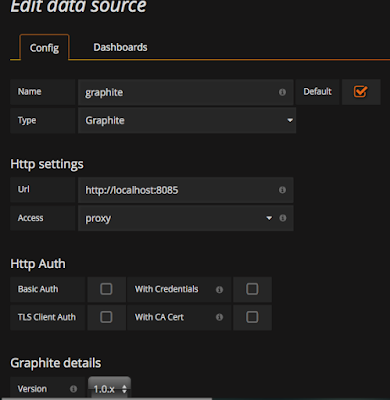Elastic 公司推出的 ELK 模組,E: Elasticsearch L: Logstash K: Kibana,Logstash 為資料收集工具,它將數據進行過濾和格式化,處理後將資料傳送給 ElasticSearch 儲存資料,最後再由 Kibana 前端網頁介面將資料由 ElasticSearch 取出來,可進行搜尋或是繪製圖表。Logstash 和 Elasticsearch 是用 Java 寫的,kibana 使用 node.js。
ELK 在 5.0 版後,加入 Beats 套件後稱為 Elastic Stack。Beats 是安裝在被監控端 Server 的監控 Agent,能夠直接將資料送給 Elasticsearch 或是透過 Logstash 轉換資料後,發送給 Elasticsearch。
安裝 Elastic Stack 建議用以下安裝順序,且建議都使用相同的版本
- Elasticsearch
- Kibana
- Logstash
- Beats
- Elasticsearch Hadoop
X-Pack 是 Elastic Stack extension,將 security, alerting, monitoring, reporting, machine learning 及 graph capability 合併在一個套件中。
這幾個套件之間的關係如下
比較簡單的方式,可以將 Beats 直接連接到 Elasticsearch,再交給 Kibana UI使用。
Logstash 增加了資料轉換的功能,也加強了整個平台的穩定性。
ref: Deploying and Scaling Logstash
以 docker 測試
啟動一個測試用的 docker machine,安裝了 CentOS 7 及 sshd
#elasticsearch TCP 9200
#logstash beats input TCP 5044
#kibana web TCP 5601
docker run -d \
-p 10022:22\
-p 80:80\
-p 9200:9200\
-p 5044:5044\
-p 5601:5601\
--sysctl net.ipv6.conf.all.disable_ipv6=1\
-e "container=docker" --privileged=true -v /sys/fs/cgroup:/sys/fs/cgroup --name elktest centosssh /usr/sbin/init
Elasticsearch
ref: Installing the Elastic Stack
ref: 如何在 CentOS 7 上安装 Elastic Stack
Elasticsearch 有下列幾種套件的安裝方式:zip/tar.gz, deb, rpm, msi, docker。
首先安裝 OpenJDK
yum -y install java-1.8.0-openjdk
設定環境變數
vi /etc/profile
export JAVA_HOME=/usr/lib/jvm/java-openjdk
export CLASSPATH=.:$JAVA_HOME/jre/lib/rt.jar:$JAVA_HOME/lib/dt.jar:$JAVA_HOME/lib/tools.jar
export PATH=$PATH:$JAVA_HOME/bin
安裝 Elasticsearch PGP Key
rpm --import https://artifacts.elastic.co/GPG-KEY-elasticsearch
接下來有兩種方式,一種是設定 RPM Respository,或是直接下載 RPM
vi /etc/yum.repos.d/elasticsearch.repo
[elasticsearch-5.x]
name=Elasticsearch repository for 5.x packages
baseurl=https://artifacts.elastic.co/packages/5.x/yum
gpgcheck=1
gpgkey=https://artifacts.elastic.co/GPG-KEY-elasticsearch
enabled=1
autorefresh=1
type=rpm-md
安裝並啟動 elasticsearch
sudo yum install -y elasticsearch
systemctl daemon-reload
systemctl enable elasticsearch.service
systemctl start elasticsearch.service
systemctl stop elasticsearch.service
查看啟動 log
journalctl -f
journalctl --unit elasticsearch
wget https://artifacts.elastic.co/downloads/elasticsearch/elasticsearch-5.6.3.rpm
sudo rpm --install elasticsearch-5.6.3.rpm
啟動後,以 netstat 檢查 server
> netstat -napl|grep java
tcp 0 0 127.0.0.1:9200 0.0.0.0:* LISTEN 439/java
tcp 0 0 127.0.0.1:9300 0.0.0.0:* LISTEN 439/java
TCP 9200 是接收 HTTP Request 的 port,也是 elasticsearch 對外服務的 port
TCP 9300 是給多個 elasticsearch nodes 之間溝通使用的
安裝後的相關檔案路徑
/usr/share/leasticsearch/
elasticsearch home directory
/etc/elasticsearch/*.conf
config 目錄
/etc/sysconfig/elasticsearch
環境變數,包含 heap size, file descriptors
/var/lib/elasticsearch/
data files 的目錄
/var/log/elasticsearch/*.log
log files
/usr/share/elasticsearch/plugins/
Plugin files location
/etc/elasticsearch/scripts/
script files
設定檔的位置在 /etc/elasticsearch/elasticsearch.yml
參考 ES節點memory lock重要性與實現方式 的說明,系統發生 memory swap 時,會嚴重影響到節點的效能及穩定性,導致 Java GC 由數毫秒變成幾分鐘,因此要避免 memory swap。
note: 因為目前是用 docker 測試,docker 在 ulimit 的設定有些限制跟問題,這個部分的設定就跳過,但正視環境必須要處理這個問題。
用下列指令檢查各節點有沒有啟用 memory lock
# curl -XGET 'localhost:9200/_nodes?filter_path=**.mlockall&pretty'
{
"nodes" : {
"AhjDVEQJQL6avw43nl3AFQ" : {
"process" : {
"mlockall" : false
}
}
}
}
vim /etc/elasticsearch/elasticsearch.yml
# 取消這一行的註解
bootstrap.memory_lock: true
同時要修改系統設定,要不然啟動時會出現 memory locking requested for elasticsearch process but memory is not locked 這樣的錯誤訊息
vi /etc/security/limits.conf
* soft memlock unlimited
* hard memlock unlimited
elasticsearch soft memlock unlimited
elasticsearch hard memlock unlimited
ulimit -l unlimited
systemctl restart elasticsearch
Kibana
安裝 Elasticsearch PGP Key,剛剛在 Elasticsearch 安裝過了,就不用再安裝一次
rpm --import https://artifacts.elastic.co/GPG-KEY-elasticsearch
note: 這個 repository 跟剛剛的 elasticsearch.repo 是一樣的,不用重複,直接跳到下面安裝的步驟。
vi /etc/yum.repos.d/kibana.repo
[kibana-5.x]
name=Kibana repository for 5.x packages
baseurl=https://artifacts.elastic.co/packages/5.x/yum
gpgcheck=1
gpgkey=https://artifacts.elastic.co/GPG-KEY-elasticsearch
enabled=1
autorefresh=1
type=rpm-md
安裝 kibana
sudo yum install -y kibana
systemctl daemon-reload
systemctl enable kibana.service
systemctl start kibana.service
systemctl stop kibana.service
查看啟動 log
journalctl -f
journalctl --unit kibana
啟動後,以 netstat 檢查 server
> netstat -napl|grep node
tcp 0 0 127.0.0.1:5601 0.0.0.0:* LISTEN 340/node
tcp 0 0 127.0.0.1:43968 127.0.0.1:9200 ESTABLISHED 340/node
tcp 0 0 127.0.0.1:43970 127.0.0.1:9200 ESTABLISHED 340/node
unix 3 [ ] STREAM CONNECTED 19517 340/node
TCP Port 5601 是 kibana 對外服務的網頁 Port
安裝後的相關檔案路徑
/usr/share/kibana
kibana home
/etc/kibana/
設定檔目錄
/var/lib/kibana/
資料 data files 目錄
/usr/share/kibana/optimize/
Transpiled source code
/usr/share/kibana/plugins/
plugin 目錄
kibana 的服務網頁為 http://localhost:5601/
也可以安裝 Nginx 並設定reverse proxy,就可改用 80 Port 存取 kibana。
yum -y install epel-release
yum -y install nginx httpd-tools
cd /etc/nginx/
vim nginx.conf
刪除 server { } 這個區塊。
vim /etc/nginx/conf.d/kibana.conf
server {
listen 80;
server_name elk-stack.co;
auth_basic "Restricted Access";
auth_basic_user_file /etc/nginx/.kibana-user;
location / {
proxy_pass http://localhost:5601;
proxy_http_version 1.1;
proxy_set_header Upgrade $http_upgrade;
proxy_set_header Connection 'upgrade';
proxy_set_header Host $host;
proxy_cache_bypass $http_upgrade;
}
}
sudo htpasswd -c /etc/nginx/.kibana-user admin
輸入密碼
# 測試 nginx 的設定
nginx -t
# 啟動 nginx
systemctl enable nginx
systemctl start nginx
檢查 nginx service
> netstat -napltu | grep nginx
tcp 0 0 0.0.0.0:80 0.0.0.0:* LISTEN 510/nginx: master p
kibana 的服務網頁為 http://localhost/
Logstash
安裝 Elasticsearch PGP Key,剛剛在 Elasticsearch 安裝過了,就不用再安裝一次
rpm --import https://artifacts.elastic.co/GPG-KEY-elasticsearch
note: 這個 repository 跟剛剛的 elasticsearch.repo 是一樣的,不用重複,直接跳到下面安裝的步驟。
vi /etc/yum.repos.d/logstash.repo
[logstash-5.x]
name=Elastic repository for 5.x packages
baseurl=https://artifacts.elastic.co/packages/5.x/yum
gpgcheck=1
gpgkey=https://artifacts.elastic.co/GPG-KEY-elasticsearch
enabled=1
autorefresh=1
type=rpm-md
安裝 Logstash
sudo yum install -y logstash
wget https://artifacts.elastic.co/downloads/logstash/logstash-5.6.3.rpm
sudo rpm --install logstash-5.6.3.rpm
修改 Logstash 設定,建立 beat input,使用 SSL,也可以不使用 SSL。
設定 openssl
cd /etc/pki/tls
vim openssl.cnf
在 v3_ca 的區塊,增加 server name
[ v3_ca ]
# Server IP Address
subjectAltName = IP: 127.0.0.1
產生 CA 證書到 /etc/pki/tls/certs/ 和 /etc/pki/tls/private/
openssl req -config /etc/pki/tls/openssl.cnf -x509 -days 3650 -batch -nodes -newkey rsa:2048 -keyout /etc/pki/tls/private/logstash-forwarder.key -out /etc/pki/tls/certs/logstash-forwarder.crt
設定 Logstash的 input, filter, output
vim /etc/logstash/conf.d/filebeat-input.conf
input {
beats {
port => 5044
ssl => true
ssl_certificate => "/etc/pki/tls/certs/logstash-forwarder.crt"
ssl_key => "/etc/pki/tls/private/logstash-forwarder.key"
}
}
使用 grok filter 解析 syslog 文件
vim /etc/logstash/conf.d/syslog-filter.conf
filter {
if [type] == "syslog" {
grok {
match => { "message" => "%{SYSLOGTIMESTAMP:syslog_timestamp} %{SYSLOGHOST:syslog_hostname} %{DATA:syslog_program}(?:\[%{POSINT:syslog_pid}\])?: %{GREEDYDATA:syslog_message}" }
add_field => [ "received_at", "%{@timestamp}" ]
add_field => [ "received_from", "%{host}" ]
}
date {
match => [ "syslog_timestamp", "MMM d HH:mm:ss", "MMM dd HH:mm:ss" ]
}
}
}
輸出到 elasticsearch
vim /etc/logstash/conf.d/output-elasticsearch.conf
output {
elasticsearch { hosts => ["localhost:9200"]
hosts => "localhost:9200"
manage_template => false
index => "%{[@metadata][beat]}-%{+YYYY.MM.dd}"
document_type => "%{[@metadata][type]}"
}
}
啟動
systemctl daemon-reload
systemctl enable logstash.service
systemctl start logstash.service
systemctl stop logstash.service
查看啟動 log
journalctl -f
journalctl --unit logstash
啟動後,以 netstat 檢查 server
# netstat -naptul |grep java
tcp 0 0 127.0.0.1:9600 0.0.0.0:* LISTEN 788/java
tcp 0 0 0.0.0.0:5044 0.0.0.0:* LISTEN 788/java
tcp 0 0 127.0.0.1:9200 0.0.0.0:* LISTEN 196/java
tcp 0 0 127.0.0.1:9300 0.0.0.0:* LISTEN 196/java
tcp 0 0 127.0.0.1:9200 127.0.0.1:43986 ESTABLISHED 196/java
tcp 0 0 127.0.0.1:44280 127.0.0.1:9200 ESTABLISHED 788/java
tcp 0 0 127.0.0.1:9200 127.0.0.1:44280 ESTABLISHED 196/java
tcp 0 0 127.0.0.1:9200 127.0.0.1:43988 ESTABLISHED 196/java
TCP Port 5044(SSL) 是 logstash 對外服務的網頁 Port
Beats
Bests 是在客戶端機器上收集資料的 Agent,可將資料發送到 Logstash 或是 Elasticsearch,目前有四種 Beats
- Packetbeat: real-time 分析網路封包,搭配 elasticsearch 就可當作 application monitoring 及 performance analytics 的工具。目前可解析以下這些 protocol 的封包: ICMP (v4, v6), DNS, HTTP, AMQP 0.9.1, Cassandra, MySQL, PostgreSQL, Redis, Thrift-RPC, MongoDB, Memcache
- Metricbeat: 收集 OS 及 一些 Service 的統計指標,目前支援 Apache, HAProxy, MongoDB, MySQL, Nginx, PostgreSQL, Redis, System, Zookeeper
- Filebeat: 檔案類型的 log file
- Winlogbeat: Windows event log,包含 application, hardware, security, system events
Heartbeat: 定時檢查 service 狀態,只會知道 service 是 up or down
使用剛剛的 elasticsearch.repo。
vi /etc/yum.repos.d/elasticsearch.repo
[elasticsearch-5.x]
name=Elasticsearch repository for 5.x packages
baseurl=https://artifacts.elastic.co/packages/5.x/yum
gpgcheck=1
gpgkey=https://artifacts.elastic.co/GPG-KEY-elasticsearch
enabled=1
autorefresh=1
type=rpm-md
安裝 filebeat
sudo yum install -y filebeat
wget https://artifacts.elastic.co/downloads/beats/filebeat/filebeat-5.6.3-x86_64.rpm
sudo rpm -vi filebeat-5.6.3-x86_64.rpm
filebeat 預設以 output.elasticsearch 為輸出對象,資料寫入到 localhost:9200。以下修改為 監控 /var/log/secure (ssh) 及 /var/log/messages (server log),並輸出到 logstash
vim /etc/filebeat/filebeat.yml
filebeat.prospectors:
- input_type: log
paths:
- /var/log/secure
- /var/log/messages
document_type: syslog
#--------- Elasticsearch output --------------
#output.elasticsearch:
# Array of hosts to connect to.
# hosts: ["localhost:9200"]
#--------- Logstash output --------
output.logstash:
# The Logstash hosts
hosts: ["localhost:5044"]
bulk_max_size: 1024
#ssl.certificate_authorities: ["/etc/pki/tls/certs/logstash-forwarder.crt"]
template.name: "filebeat"
template.path: "filebeat.template.json"
template.overwrite: false
如果剛剛有設定 logstash beat input 有包含 SSL 的部分,必須將 logstash 的 /etc/pki/tls/certs/logstash-forwarder.crt 複製到客戶端機器上,並將這個設定打開。
ssl.certificate_authorities: ["/etc/pki/tls/certs/logstash-forwarder.crt"]
設定測試
# /usr/bin/filebeat.sh -configtest -e
2017/11/03 05:58:10.538291 beat.go:297: INFO Home path: [/usr/share/filebeat] Config path: [/etc/filebeat] Data path: [/var/lib/filebeat] Logs path: [/var/log/filebeat]
2017/11/03 05:58:10.538350 beat.go:192: INFO Setup Beat: filebeat; Version: 5.6.3
2017/11/03 05:58:10.538463 metrics.go:23: INFO Metrics logging every 30s
2017/11/03 05:58:10.539115 logstash.go:90: INFO Max Retries set to: 3
2017/11/03 05:58:10.539679 outputs.go:108: INFO Activated logstash as output plugin.
2017/11/03 05:58:10.539884 publish.go:300: INFO Publisher name: c0ba72624128
2017/11/03 05:58:10.540376 async.go:63: INFO Flush Interval set to: 1s
2017/11/03 05:58:10.540415 async.go:64: INFO Max Bulk Size set to: 1024
Config OK
啟動 filebeat
sudo systemctl enable filebeat
sudo systemctl start filebeat
查看啟動 log
journalctl -f
journalctl --unit filebeat
References
ELSstack 中文指南
Elastic Stack and Product Documentation
Logstash Reference Docs
logstash日誌分析的配置和使用
How To Install Elasticsearch, Logstash, and Kibana (ELK Stack) on Ubuntu 14.04
Elasticsearch 5.0和ELK/Elastic Stack指南
Elasticsearch 權威指南
ELKstack 中文指南
用 ElasticSearch + FluentD 打造 Log 神器與數據分析工具
Collecting Logs In Elasticsearch With Filebeat and Logstash
ELK+Filebeat 集中式日誌解決方案詳解
Handling stack traces in Elasticsearch Logstash Kibana (ELK)
Handling Stack Traces with Logstash